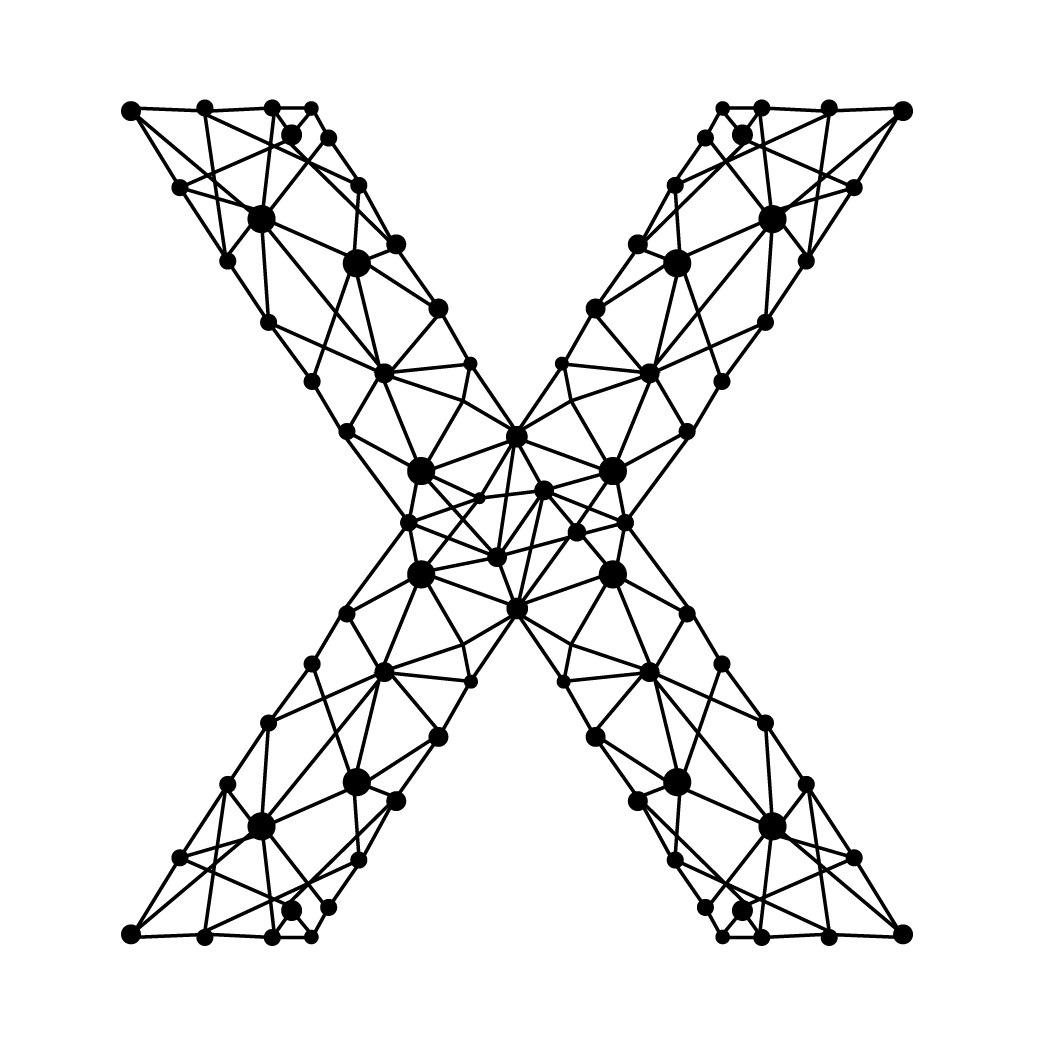Configuring RIP on Cisco Routers
Routing Information Protocol (RIP) is one of the oldest distance-vector routing protocols. Despite its age, it's still used in smaller networks due to its simplicity and ease of configuration. This guide will walk you through configuring RIP Version 2 on a Cisco router with specific interfaces and network configurations.
Router Configuration Details
- Interface G2/0: IP 172.16.1.14 on subnet 172.16.1.0/28
- Interface G0/0: IP 10.0.12.1 on subnet 10.0.12.0/30
- Interface G1/0: IP 10.0.13.1 on subnet 10.0.13.0/30
Step-by-Step Configuration
1. Enter Global Configuration Mode
Router> enable
Router# configure terminal
2. Enable RIP Routing Protocol
Router(config)# router rip
3. Specify the RIP Version
Router(config-router)# version 2
Explanation: RIP Version 2 is preferred over Version 1 because:
- CIDR Support: Version 2 supports subnet masks, allowing for more efficient IP address utilization.
- Security: Version 2 supports authentication, adding a layer of security to routing updates.
- Multicasting: Version 2 sends updates to multicast address 224.0.0.9, reducing unnecessary load on all hosts in the network.
4. Disable Auto-Summary
Router(config-router)# no auto-summary
Explanation: Disabling auto-summary ensures that subnet information is preserved. This is crucial in a discontiguous network where subnets of the same major network are separated by different major networks.
5. Specify the Networks
Router(config-router)# network 10.0.0.0
Router(config-router)# network 172.16.0.0
Explanation:
- Network Command without Subnet Mask: RIP only requires the major network address. RIP will automatically include all subnets of the specified major network that are directly connected.
- Including All Interfaces: By specifying
network 10.0.0.0andnetwork 172.16.0.0, all subnets under these major networks that are directly connected to the router interfaces will be included in the RIP process.
Complete Configuration
Router> enable
Router# configure terminal
Router(config)# router rip
Router(config-router)# version 2
Router(config-router)# no auto-summary
Router(config-router)# network 10.0.0.0
Router(config-router)# network 172.16.0.0
Additional Considerations
Interface Configuration: Ensure that your interfaces are correctly configured with the respective IP addresses and subnet masks.
Router(config)# interface GigabitEthernet2/0
Router(config-if)# ip address 172.16.1.14 255.255.255.240
Router(config-if)# no shutdown
Router(config)# interface GigabitEthernet0/0
Router(config-if)# ip address 10.0.12.1 255.255.255.252
Router(config-if)# no shutdown
Router(config)# interface GigabitEthernet1/0
Router(config-if)# ip address 10.0.13.1 255.255.255.252
Router(config-if)# no shutdown
Verification: After configuring RIP, verify its operation using the following commands:
Router# show ip protocols
Router# show ip route
Router# debug ip rip
These commands will help you ensure that RIP is correctly sending and receiving updates, and that the routing table reflects the expected routes.
Conclusion
Configuring RIP Version 2 on Cisco routers is straightforward and beneficial for small to medium-sized networks. RIP Version 2's support for CIDR, authentication, and multicast updates makes it a significant improvement over RIP Version 1. Always ensure to disable auto-summary in discontiguous networks to maintain accurate routing information. By following these steps, you can efficiently configure and manage RIP on your Cisco routers.